After setting up Locations and Forecast Settings, follow these steps to view your Executive Summary.
What is an Executive Summary?
- We’ve taken our threat matrix and compressed it so you can see all your assets in one place simultaneously. At a glance, you will quickly identify assets that may require focus in the following days. The temporal resolution in this report is customization and explained below.
- If you hover over a yellow or red box, a dialog box will show you which weather parameter(s) is triggering the yellow or red threat level. All triggers are customization through the Forecast Settings.
First
- Start by selecting Executive Summary in the Main Menu.
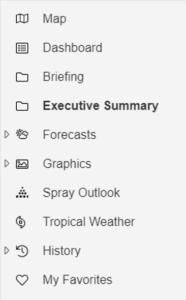
Settings
- You can change how many days the summary shows, at what intervals the summary is produced at and adding the time in UTC to the table.
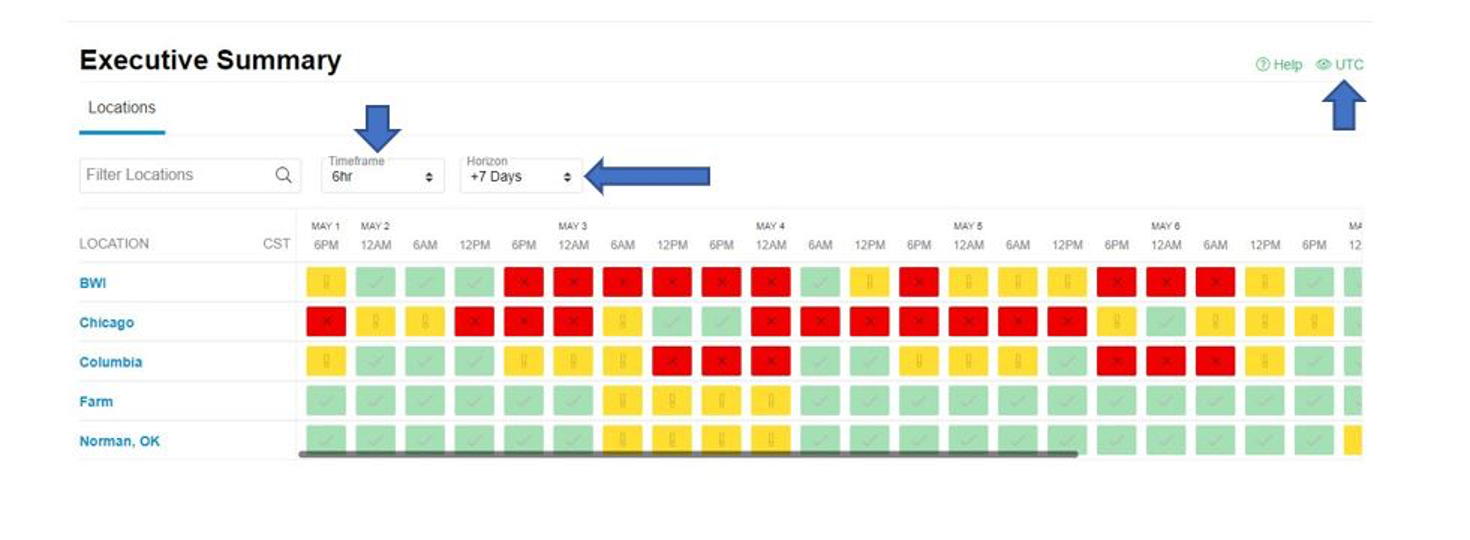
Tips
- Click on the name of the asset in order to bring up the hourly forecasts and see a more detailed forecast for that location.