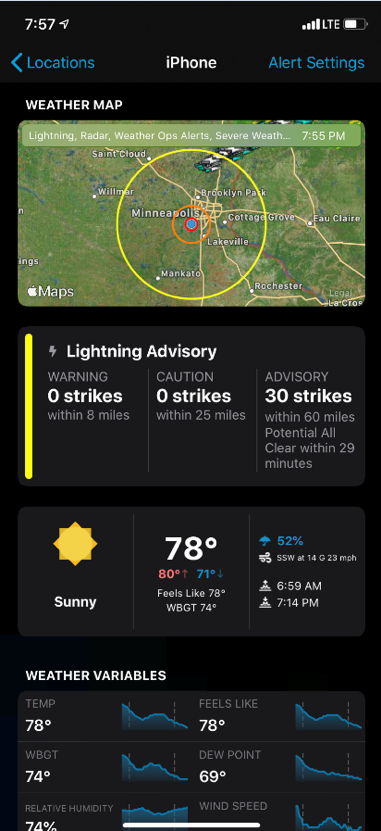The WeatherSentry SmartPhone app provides powerful weather situational awareness wherever you go, ensuring that you have the same weather decision support information at all times.
WeatherSentry SmartPhone is free to download from the App Store or Google Play:
Login
Once you have the app installed on your mobile device, open up the app and log in using the same username and password used for WeatherSentry Online.
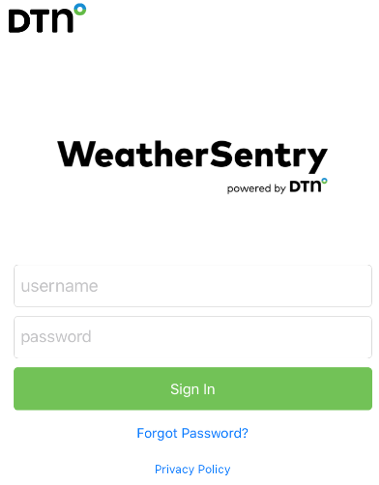
Locations
The Locations view shows the latest observation and weather status of all of your locations you have set up (<link to WSO locations setup>). To add new locations, click on the “+” in the upper left corner.
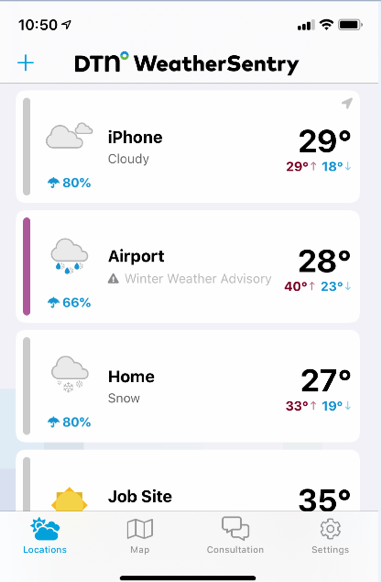
Click on a location to view a weather map, alert status and weather forecast. Enable or modify alerts settings by clicking on Alert Settings in the upper right corner.
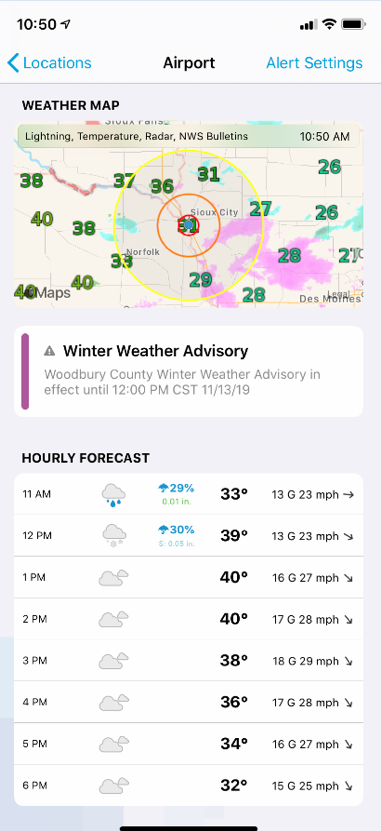
Map
Click on the Map icon to access the layered map which can display much the same information as WeatherSentry Online. Click on the layers icon to modify which weather layers are displayed in the map.
Popular map layers include:
- Lightning
- Radar
- WeatherOps Alerts
- National Meteorological Services Bulletins
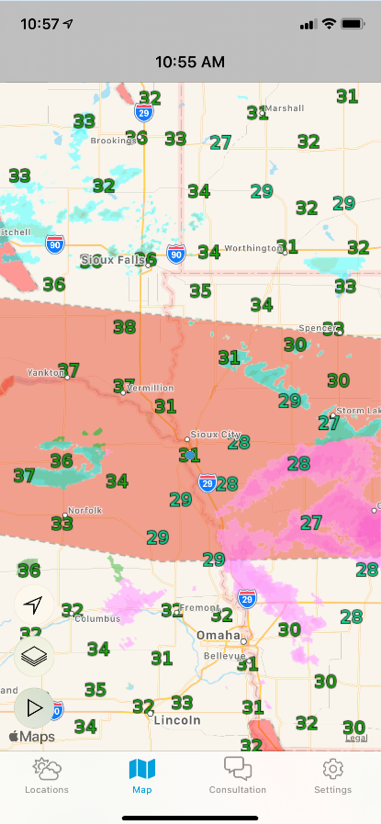
Tips
The app honors your phone’s dark mode setting.